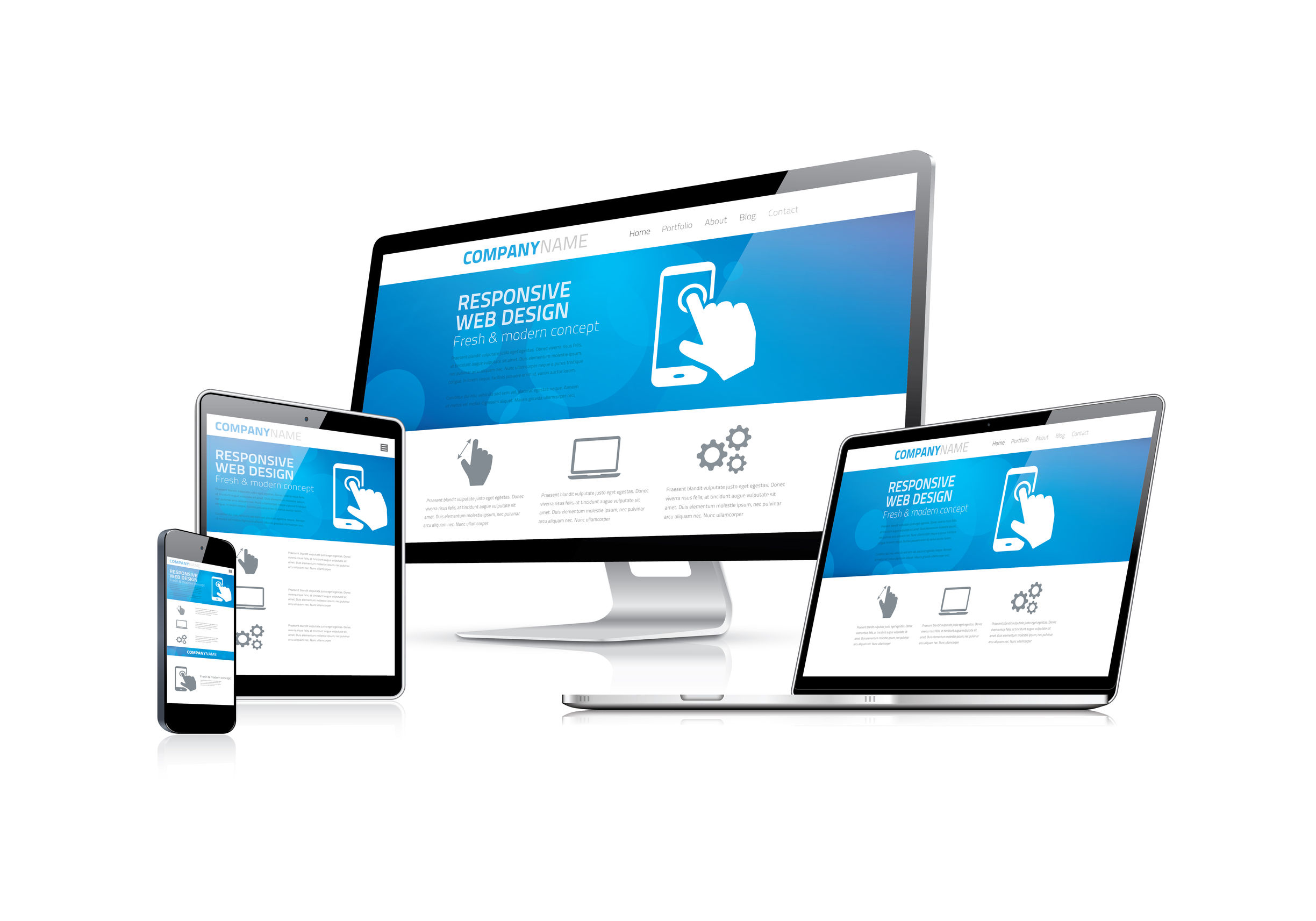An IT service provider can play a vital role in guiding you through anything IT-related, including cybersecurity, backup, compliance, budgeting and more.
Viewing entries in
Managing IT
Technology and finance don’t go together well. This is an unfortunate fact of life when you are managing an IT department. A fact that you MUST deal with the finances in an IT department even if it’s a challenge. The underlying problem is that Technology presents many financial scenarios and challenges that are not present in the rest of the business. Traditional financial constructs do not always align easily with technology processes. This is exacerbated by the fact that there is a lot of complexity to technology expenses that the finance team does not understand or may not have the time or patience to understand.
In larger companies there are financial roles that straddle technology and finance to assist in these challenges. This article is geared toward small and mid-sized businesses where this role is most likely not present and not feasible. Instead the person overseeing the IT department often will need to manage these complexities.
The best way to start off this discussion is to look at a few of the challenges that present themselves in the financial management of technology. Here are some examples.
Financial Challenge: Virtualization
Virtualization allows a single piece of server hardware to be used to host multiple “virtual” server roles. Prior to virtualization a company needed to buy and maintain hardware for each server role. Today we buy one server that hosts many server roles. In a typical SMB you can host maybe 10 servers on a piece of hardware that costs about double the price of a server that would host just one role. (i.e. Database servers, application servers, print servers, files servers, etc.) The challenge comes in how these resources are accounted for.
In the beginning the hardware server (known as a hypervisor) will be built for 1 or 2 roles that are needed now. The hardware will be purchased with additional CPU, memory and disk space for future needs. Lets assume that you need a $5,000 server to fill the current needs. You may spend $10,000 on the server knowing that it will have the ability to host 9 additional roles in the future. In the long run this is much less expensive on a per server basis but you need to spend the additional money today.
How does this look from an accounting perspective? If you consider the entire purchase price of the server as a part of the project it is likely that the project may not meet the cost/benefit requirements. The business unit will likely ask why you need a $10,000 server since you clearly only need to spend $5,000. You may decide to offer two options for $5,000 and $10,000 servers to an executive team they will always pick the cheaper option. Do this for 10 projects and you end up with 10 servers at a cost of $50,000 instead of $10,000. You also end up with at least one additional employee or consultant managing all these servers.
If you make the decision to buy the $10,000 server you will face additional challenges. Will the entire cost of the server be considered part of the current project? It is likely that only a portion of this shared server will be assigned to the project. Where do you assign the other costs in the short run while there is no other server role to assign these costs? Will future projects in future years need to absorb some of the costs of this server? How will the accounting work? How does that accounting align to budgets?
The complexity expands when you look at the total cost of ownership (TCO) of this server which will include maintenance, monitoring and support. You may also have complexities at the project level where the new server is only going to support one server role for the current project and 2 other server roles are best served by existing servers. These server may be intertwined with other projects, prior years capital and different maintenance expenses.
Financial Challenge: Expenses vs. Capital
Technology does not always play will when put within the accounting confines of rules about capitalized assets. When we purchase a new piece of hardware it is most likely a capital expense. We will use a server for an example since some companies will expense inexpensive PC’s (Plus, this is not an article about accounting itself but moreover an article to assist you in navigating the relationship between technology and accounting) The server will most likely be treated as capital and depreciated over some period. For this example we will call it 3 years.
Now lets look a year down the road. An alarm goes off and the IT team is alerted to a hardware failure. (let hope a pending hardware failure and not a crash) They resolve the problem by replacing a failed piece of hardware. Lets think about common failures like a power supply, memory or hard disk. These are common failures and generally inexpensive to repair. Lets assume it’s a $200 power supply in a $10,000 server. This is likely going to be treated as an expense.
This is where the complexity sets in. What if it is a $100 stick of memory? Likely an expense. But what happens when the memory is no longer available and must be upgraded? In this case you may need to buy a $200 memory stick. Still an expense? Now suppose that there are multiple memory sticks that must be the same which causes all of them to be changed. So we are replacing 4 of them at $200 each. How about 32 of them at $200 each?
Lets take it to the next level and assume that we are talking about the 4 sticks at $200 each to repair the server. Now the IT team comes and tells us that while the machine is being repaired they can add 12 additional $200 memory sticks and prevent the upcoming purchase of an additional $10,000 server. Is this now part expense and part capital? Does it hit multiple budgets for maintenance and also a project? What if some of the memory is under warranty? It gets complicated fast.
Financial Challenge: Authorizing Expenditures
In most companies there is an expenditure limit set and beyond that limit an employee needs approval to make a purchase. This is prudent under most circumstances. With technology it may require some exceptions. When dealing with systems there may be circumstances where critical systems may need large expenditures due to problems and these expenditures may be highly time critical. Here is an example taken from a real life event.
An alarm goes off at 10:00 pm on Friday night that a system is down. A second level tech happens to be on call and gets the call. It looks like a typical outage until 2:00 am when it is clear that there is a software issue requiring the software partners assistance. At 4:00 am the software partner engages and works through the night. By 10:00 am tech identifies the following:
The problem is being caused by a configuration that is common to the software and the underlying server.
The underlying server configuration is incorrect and requires a very specialized resource.
Neither the software partner or the IT team has access to the specialized resource.
The server is business critical an must be up by 4:00 am Monday morning if the business will be able to continue operations. The tech updates management on the problem every 2 hours but realizes that he needs to pull in new resources if the server is going to be repaired by Monday. The tech uses his deep network to find a company that has a specialist in both the software and the underlying server technology. They look at the problem and are not sure if it can be fixed by Monday morning due to configuration issues that go back decades which need to be unraveled. the cost will be at least $5,000 and could be over $20,000.
The tech decides to personally sign a contract in order to get the work started immediately and then updates management of the cost. Management calls a 6:00 pm meeting but there are key players at dinner so the meeting is pushed to 10:00 am Sunday. The Sunday meeting commences with over an hour of questions about the problem but the complexities are far beyond what can be explained to non-technical management team members. By noon the executive team approves funding to “begin” work on the problem and asks for updates to the estimate when they have them.
While the finances were being discussed the technical team worked in 3 shifts through the weekend to resolve the problem. By Sunday afternoon the spend was well beyond the “begin work” budget long before the money was ever approved. The problem was resolved by midnight and the internal IT team started to bring back up all the surrounding systems. The 4:00 am deadline was met with about 2 hours to spare.
Had the technician stopped and waited for approval from management on Sunday, the problem would not have been fixed and the business would have been shut down on Monday. This outage would have been devastating to the business which would see catastrophic results from a shutdown between 2-5 business days. The technician made the right call to spend the money and likely saved this business from failure. Sadly the tech was scolded for this move and new spending restrictions were put in place. If a similar problem were to occur in the future this business will risk perishing at their lack of a plan for spending in an emergency.
These are just a few examples where managing the finances of an IT department present challenges that are not seen in other areas of a business. The rest of this series will focus on how to properly manage the finances of your IT department. I will present various methodologies for budgeting your technology and discuss how to plan for the worst of times.
It’s likely that you will begin your journey as a startup with a website. This is a natural starting point. We often get calls from startup’s with the question “How much does it cost to create a website for my new company?” This is normally in response to a web developer that is selling a packaged website at a premium price. The buyer does not realize that they are going to do 90% of the work on the website since they need to write the content. The web developer will spend about an hour setting up the domain and hosting plans and will will likely mark up these services 100% or more! (sometimes on a recurring basis!) To make this even worse they often keep ownership of your domain name (www.MyCorp.com) and will hold you hostage when you later want to hire someone else.
Instead of hiring someone to do this you should register your own domain and buy your own hosting plan. This should take less than an hour. If you don’t have complex need you can even setup your own site. Building a website in 2019 is far easier then it seems. The steps below will walk you through the basics of getting your domain setup and a website installed.
Step 1: Register a Domain
We like GoDaddy (www.godaddy.com) for domain hosting with Hover (www.hover.com) as an alternative choice. The trickiest part of setting up a domain is finding a good domain name. It’s hard to find a good name and you will likely need to make it longer if you want to have a “dot com” extension. GoDaddy will allow you to search and show you alternatives. Once you find a good name you should register it immediately. Make sure that you do this yourself and that you have ownership of the domain. DO NOT EVER allow a web developer register your domain and take control of the account. They will likely be the legal owner of the account and getting control will be a nightmare at some point in the future.
PITFALL: Never let anyone else register your company domain name or maintain ownership of your domain!
You should be sure that the domain is registered in your name or the name of your company and that you control not only the account but the credit card where it is being charged. If a payment is missed on the domain you may loose your name and it will likely be be immediately bought up by someone else and they will charge you a fortune to get it back!
PITFALL: make sure you are in control of the username and password of the account your domain is registered under as well as the credit card being charged.
Step 2: Decide of you need a private domain name
Domain information is publicly available in order to keep the owners honest. This allows people to verify the owner of a website and lodge a complaint if the site has malicious material or is misbehaving. This data is also used by companies to identify other businesses for various reasons. There are companies that will be the middle man so that your name and address are kept obscured. My rule of thumb is that you should only use this sort of service if you are running a startup out of your home. This will allow you to keep your home address off the internet and separate your personal address from your business. If you are going to have an office there is no reason to pay for a private domain. It costs extra money and it hides your business. As a new business owner you want to world to know about your business and find you. Why would you hide your address and phone number?
Private domains are often used by web developers since they are trying to hide the fact they they really own your domain. They will tell you that you need domain privacy and charge you for this service. They will then register in their own name as the owner and use what you paid for to keep you in the dark. Beware of this practice.
PITFALL: Beware of web developers and companies that setup your domain using a private domain. If you cannot see that you are the owner they are likely hiding the fact that they are the real owner of your web domain!!
Step 3: Choose a platform
The web platform you use is the software that runs your website. Gone are the days of web developers who write thousands of lines of code to build a website. Today a website is built using tools that look more like power point than code. We suggest one of two options for your website.
Option 1 - All in 1 solution: Square Space (www.squarespace.com). Square Space is the perfect solution for most startups if there is not a need for a complex website. If you have an insurance agency, law firm or another business that does not need any complex add-ins we suggest Square Space. Square Space sites are easy to build any you just select a template and start pasting your content into the website.
The beauty of Square Space is that they take care of everything for you. They provide the hosting, software and maintenance. Once you build your site you are done. The only thing you ever need to do is make updates to the content if something changes. You don’t need IT staff to install updates and the interface is so simple you will likely not need the help of a web developer. It’s free to try out Square Space so there is no reason not to give it 30 minutes of your time to try it out.
Alternative: WIX (www.wix.com): If you like the squarespace idea but must have a different option then WIX is your alternative. Do not get tricked by the “Free” option from WIX since they will put ad’s on your site that no business should have. Instead look at it as an alternative to Square Space. The plus to WIX is that it’s a bit more configurable than Square Space. The negative is that the site setup process is more complex and the sites never seem to be as aesthetically pleasing as those build on Square Space. That said, WIX is a solid product and our second choice for an all-in-1 solution.
Option 2 - Content Management System: A content Management System or CMS is a software system that your website runs on. The big boy in the space is WordPress and we would not suggest any other platform. You should be looking at a CMS only if your website will need to be complex. A few examples of reasons to stop up to a CMS over an all-in-1 solution would be:
Integrations with other software systems
Ability to have your customers login to your website
You are going to be running a large online store
You will be providing web based applications
If you need a more complex website then Wordpress is the platform of choice. With 34% of all websites running on WordPress there is nothing that comes close to this platform when it comes to support. This means you can be assured that security patches will be timely and you will have a large choice of developers to help you when you need website work.
PITFALL: Do not get talked into using a content management system other than WordPress. This is a typical move by developers who want to lock you into expensive services and you will have limited options when you look to change developers.
Other platforms will likely leave you with a limited pool of talent when you need help and this means you will either pay higher rates or possibly be stuck without help down the road. DO NOT let a developer talk you into using another CMS without getting MANY second opinions. In most cases developers want to sell you another solution because they either have huge markups or they know you will not be able to easily choose to go somewhere else.
Alternative: None. Get Wordpress!
Step 4 - Choose your Hosting Provider
If you chose Square Space or WIX in the previous step you can skip this step since the hosting is provided with you service. If you chose to use WordPress you will need to setup hosting. We generally suggest the you never use the same company where you registered your website for hosting. This is because there are times when your site may be compromised or you may have a disagreement with your hosting provider. If you have a problem you will be glad that you do not need to move your domain to change providers. If you have separate providers the process is far easier and you cannot be held hostage by the hosting provider no matter what happens.
PITFALL: Don’t ever use the same provider to register your domain and host your website. If you ever have a problem with their hosting it makes it harder to change providers!
If you are going to use WordPress for your website then the first place to look is WordPress.com. WordPress.com is a hosting provider that is directly related to the WordPress CMS. (The CMS website is WordPress.org) There are 1,000’s of hosting providers that can host a WordPress site but we believe that the first place to look is with the hosting service that is related to the CMS. WordPress.com makes it a breeze to setup a new website and they also maintain the WordPress software for you. This save you time and money since updates to WordPress are constant any it’s far easier to let them do it for you!
PITFALL: Be aware that your website will need regular updates. Choose a hosting provider like wordpress.com or squarespace.com where they do this for you. If you do not you risk being hacked and will need to either do it yourself or pay someone to do it!
WordPress.com has multiple levels of hosting and you will need to dig into the requirements to make sure you are going to purchase the right plan. The good news is that it’s super easy to move up to a bigger plan.
Step 5 - Point your domain at your hosting provider
This is the one step where you may need a little help. The process is essentially to point the visitors to your domain (like www.mycorp.com) to the address of the server that hosts your web site (like 10.20.30.40). This is setup through your domain provider (Godaddy or Hover if you followed this article) and allows them to point at your web site. In some cases this can be done through the hosting provider which makes it super easy. In order to do it this way you need to have your domain with a company that the hosting provider can interface with. When this is the case you just enter your domain into the providers page and they will take you to the login page. Once you login to your domain account the rest is automatic. You can do this with Square Space on both GoDaddy and Hover with the linked articles.
The process is similar with all hosting providers and domain registrars. If the process is not automated for your providers then it is likely that you will be able to find an article on how to make the connection on you hosting providers website. If you are totally lost you may want to look at getting some help. Capstan Services can help you with this and you can call us at (469) 312-8100 for assistance. If you choose to call another company be sure not to pay them more than an hour (maybe 2) for help with this. It is something all IT companies do on a regular basis.
Step 6- Build your Site!
You should now have a blank website up and running at your new domain! Now begins the fun part as you populate your site with content. If you are using a service like Square Space or WIX you can just login and start adding your content. If you are using Wordpress it will be a little more complex and you may build the site yourself or hire a WordPress expert to help. In either case you will need to write the content that will be on your site. This should include photos and video in order to make your site more dynamic and aesthetically pleasing. If you need to buy stock photography or stock video we would suggest www.123rf.com for their excellent quality and reasonable prices. Prices for stock photo’s can vary greatly so be sure to shop around before selecting a stock service.
PITFALL: Prices for stock photo’s can vary greatly so be sure to shop around before selecting a stock service.
Once you have your site built you should be done. You can now sit back and enjoy the fruits of your labor. That is until you realize that the people who find your website will need to be able to call and email you. So keep reading and we will help you get these things setup…
Getting Help
If you need help we are happy to step in. We hope that this article will guide you through these processes but there may be times you need some help. This is the shameless plug where I say I hope that you will choose Capstan Services and call (469) 312-8100. You can also call another local consultant or MSP. Just be sure to pay for the help you need and not get stuck in a high dollar contract for services that you do not need.
Next….
Technology for Startups - Part 3: Setting up Email for your small business. (Coming Soon)
What is Virtualization?
Virtualization is actually a very simple concept. When we say “virtualization” in technology we are talking about something that at one time was a physical device but is now able to be replaced by software. The best example to explain this is a virtualized PC. Lets say you prefer using a Mac but you need to use an application that only runs on Windows. You could buy a second computer and run Windows for just that one application. This would be costly since you need to purchase a second computter and maintain both a Mac and a PC. The other option is to run windows on your Mac as a Virtual PC. To do this you need a piece of software which emulates the hardware needed to run Windows. Apple makes a product called Parallels that does just this and it allows you to run Windows inside of a window on your Mac. That copy of windows is sharing all the hardware on your Mac including the CPU, memory, hard drive and network connection.
The concept is not really that complex. From a virtualization perspective the copy of Windows is running on what is known as a virtual machine. This machine is given resources by the software that is also virtualized. For example, it can read and write from a virtual hard disk. This disk does not really exist and is really just a file on your mac that contains all the data on the hard disk for the windows machine. We have the same concept for other resources. Virtual memory is really just a space of memory on your Mac that has been shard with the Windows machine and a virtual CPU is configured to grab it’s share of the Mac’s processor.
The Hypervisor
If you want to understand how virtualization works in the modern business or data center you need to understand what a Hypervisor is. The concept is the same as the software you run on your Mac. A hypervisor is an emulator that runs on a computer and creates virtual resources for virtual machines that run on top of it. The big difference between a Hypervisor and a program like Parallels is the use case. Parallels is designed to allow the Mac (parent machine) to share some of it’s resources with the Windows (Child) machine in order to allow you to work on both machines. A Hypervisor is similar except for the focus. The Hypervisor runs on a server and it’s job is to give all of the hardware resources to many virtual machines. Unlike the Mac, the parent machine (Hypervisor) is not intended to be used. Instead it’s job is to effectively share the hardware resources with the child machines and allows these resources to be used effectively.
Why Virtualize?
From a business perspective there is a simple reason to virtualize… Cost savings. as with the Mac & PC example above you can use one piece of hardware to serve more than one purpose when you virtualize servers. However, the cost saving can be more dramatic in a server environment. Servers are available with multiple Processors (CPU’s) and large amounts of Memory (RAM). This allows a server to run a large number of virtual machines. (or virtual servers since it’s not a PC but a server) It’s not uncommon to see a single server running dozens of virtual machines which adds up to a lot of cost saving compared to buying separate servers.
The Economics of Virtualization
Lets take a look at how sharing hardware can save money for a business. We start by looking at a typical server. Lets set an estimate for server hardware at $5,000 for hardware and assume we re going to have a windows server running on the hardware. Windows server standard is typically around $880. Thus a new server purchase might look like this:
Single Server
| Server | Hardware Cost | Software Cost | Total |
|---|---|---|---|
| Server#1 | $ 5,000 | $ 880 | $ 5,880 |
| Total | $ 5,000 | $ 880 | $ 5,880 |
Now lets look at purchasing a second server compared to using virtualization. When we buy a larger server to run multiple machines we need additional resources like more memory and a faster processor. The increase in cost is not as much as buying a second server. We are going to assume a $3,000 additional server cost to run two servers on the same hardware. There is also a cost savings for the Windows server licenses. Microsoft licensing is a complex topic that is beyond the scope of this discussion so we are going to simplify the process and say that we get to run 2 Windows Server’s on a piece of hardware for each license that is purchased. From a high level this is how the licensing of small numbers of servers works. Here is what the cost looks like for the two options:
2 Servers
2 Virtual Machines on 1 Physical Server
| Server | Hardware Cost | Software Cost | Total |
|---|---|---|---|
| Server#1 | $ 5,000 | $ 880 | $ 5,880 |
| Server#2 | $ 5,000 | $ 880 | $ 5,880 |
| Total | $ 10,000 | $ 1,760 | $ 11, 760 |
| Server | Hardware Cost | Software Cost | Total |
|---|---|---|---|
| Server Harware | $ 8,000 | $ 0 | $ 8,000 |
| Virtual Server #1 | $ 0 | $ 880 | $ 880 |
| Virtual Server #2 | $ 0 | $ 0 | $ 0 |
| Total | $ 8,000 | $ 880 | $ 8,880 |
The cost savings is significant when we put 2 servers on a single piece of hardware. The hardware cost is much lower and the savings from the windows license is a nice addition. This is just the start. When companies move to a virtualized environment they normally put more than 2 servers on each piece of hardware. In smalled businesses it’s common to see a dozen virtual servers on a physical machine. When you get into large companies and data center environments this can increase to 100’s or 100’s of virtual machines per physical server. We will explore a somewhat over simplified example of “scaling up” below. When we talk about scaling up we are discussing the concept of loading more virtual servers on each piece of hardware. This is where the cost savings magic really kicks in.
12 Servers
12 Virtual Machines on 1 Physical Server
| Server | Hardware Cost | Software Cost | Total |
|---|---|---|---|
| Server #1 | $ 5,000 | $ 880 | $ 5,880 |
| Server #2 | $ 5,000 | $ 880 | $ 5,880 |
| Server #3 | $ 5,000 | $ 880 | $ 5,880 |
| Server #4 | $ 5,000 | $ 880 | $ 5,880 |
| Server #5 | $ 5,000 | $ 880 | $ 5,880 |
| Server #6 | $ 5,000 | $ 880 | $ 5,880 |
| Server #7 | $ 5,000 | $ 880 | $ 5,880 |
| Server #8 | $ 5,000 | $ 880 | $ 5,880 |
| Server #9 | $ 5,000 | $ 880 | $ 5,880 |
| Server #10 | $ 5,000 | $ 880 | $ 5,880 |
| Server #11 | $ 5,000 | $ 880 | $ 5,880 |
| Server #12 | $ 5,000 | $ 880 | $ 5,880 |
| Total | $ 60,000 | $ 10,560 | $ 70,560 |
| Server | Hardware Cost | Software Cost | Total |
|---|---|---|---|
| Server Hardware | $ 20,000 | $ 0 | $ 20,000 |
| Virtual Server #1 | $ 0 | $ 880 | $ 5,880 |
| Virtual Server #2 | $ 0 | $ 0 | $ 0 |
| Virtual Server #3 | $ 0 | $ 880 | $ 880 |
| Virtual Server #4 | $ 0 | $ 0 | $ 0 |
| Virtual Server #5 | $ 0 | $ 880 | $ 880 |
| Virtual Server #6 | $ 0 | $ 0 | $ 0 |
| Virtual Server #7 | $ 0 | $ 880 | $ 880 |
| Virtual Server #8 | $ 0 | $ 0 | $ 0 |
| Virtual Server #9 | $ 0 | $ 880 | $ 880 |
| Virtual Server #10 | $ 0 | $ 0 | $ 0 |
| Virtual Server #11 | $ 0 | $ 880 | $ 880 |
| Virtual Server #12 | $ 0 | $ 0 | $ 0 |
| Total | $ 20,000 | $ 5,280 | $ 25,280 |
Simple Network Monitoring Protocol (or SNMP for short) is a very well established technology for monitoring devices on your network. This protocol has been around for a while which means that it can be a bit arcane to work with but that is it also available on almost all modern day computer and networking hardware. The details of how SNMP works are far beyond the scope of this article but a knowledge of what SNMP is and does is essential for any manager that oversees and IT department.
SNMP has two basic functions. First is the ability to connect to a device over the network and read data about that device. The data that is available is often overly detailed and granular which can make working with SNMP a bit challenging. On the positive side the detailed data that is available allows for the monitoring for almost any error condition. For example, you can read the temperature of the CPU on your servers in order to know if they might be running to have an potentially overheat.
The second feature of SNMP is the ability to send what is know as a “trap”. A trap is some condition that when it is met will cause the SNMP system to send a notification to another system which is usually some sort of a monitoring system. For example, a trap can be sent to your monitoring system when the CPU on your server hits a certain temperature.
Although SNMP was designed for network management, the technology has permeated almost all network attached hardware. This means that with a good SNMP monitoring system you can monitor for problems throughout your organization. Here are just a few items you can monitor with SNMP:
Networking equipment like switches and routers. This allows for the ability to see and correct problems like switch failures or network congestion before they start impacting your business.
Servers. With modern servers you can monitor everything from the CPU to the hard drives. This means you can see small hard drive errors in time to swap a bad drive before it completely fails and you loose data.
End User Computers. With SNMP monitoring you can look for a host of problems on PC’s to get a bigger picture of your business of to proactively resolve problems. From hardware failures to network congestion you can see out in to the field and know what might be coming.
Environmental Monitoring. You can use various monitoring equipment for things like:
Temperature, flooding and smoke alarms
Security Alarms
Camera Systems
Business specific needs like monitoring fluid levels or temperatures within equipment.
Monitoring for SNMP data can be achieved through many different types of tools. There are many SNMP specific packages available but these are often to big and complex for small to mid-sized businesses. SMB’s often monitor using systems that also provide some other function like Manageability or Remote Monitoring and Management. Often these systems will have built in tools that automate the collection of SNMP data in such a way that the SNMP components are hidden. What is important is to make sure that your staff knows how to add additional monitoring in order to catch business specific problems that need monitoring.
With today’s tools we often forgo the usage of “traps” since networks are fast enough to allow monitoring systems to pulls data on a frequent interval. This allows for collection of data along with alerts that can be generated at the monitoring system without the additional configuration required to setup traps. In addition, this method of alerting allows for the setup of conditions to occur on the centralized monitoring platform rather than in hardware scattered throughout the environment.
My final thought on SNMP has to do with manufacturing companies and other companies that may have complex machines or equipment. You may find SNMP in devices ranging from scales to robots. This means that your IT department should be working with you business units to look for opportunities where monitoring could be beneficial to the business unit. It’s easy for the IT department to miss an opportunity to monitor for a condition on a robot that may cause a quality problem or might be a precursor to a failure in expensive equipment.
As and executive you deal with both change and resistance to change on a daily basis. You know how to deliver the message of change even in the most sensitive of situations and have successfully facilitated change for years. It all works great until you try to make positive changes to technology. But why?
In this article we delve into what I call the "Resistance to Change Disconnect". Change does not work that same in the world of Information Technology and any manager who needs to effect change in technology needs to understand this. Read on to learn about to best deliver changes in technology and you may be surprised to learn that it's easier than you ever imagined!
We are please to announce a new series of articles that discusses how a C-Level executive can better manage an Information Technology department. The interface between the C-Suite and the IT staff is always a challenging one and it's an area that we excel in. Read this article and the upcoming posts to learn the in's and out's. Take your companies technology to the next level and increase productivity and profitability at the same time. Win-Win.