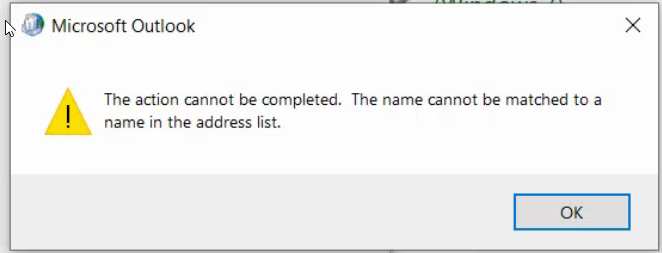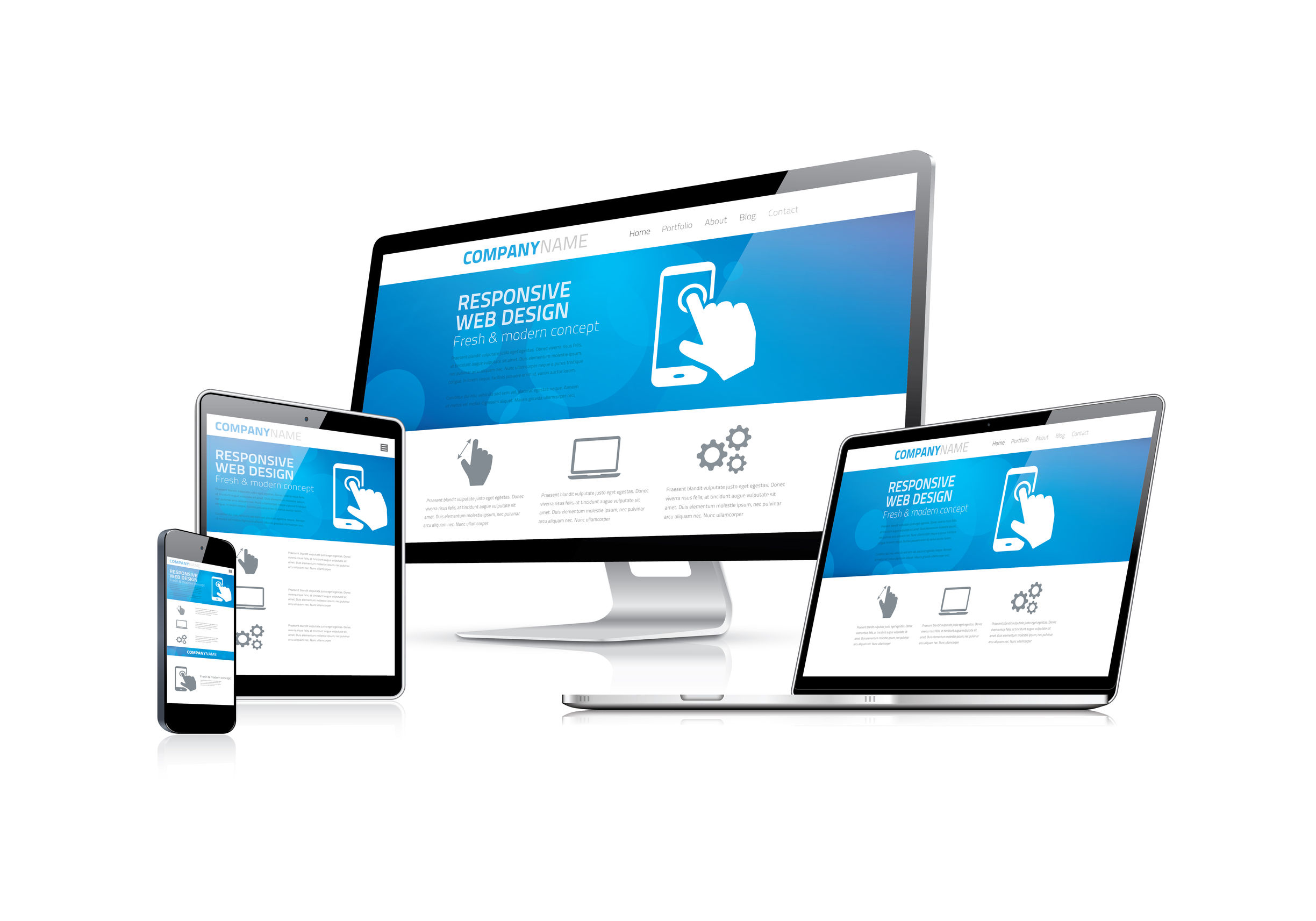Romance scams are increasing in frequency and becoming more sophisticated. Be prepared to protect yourself!
An IT service provider can play a vital role in guiding you through anything IT-related, including cybersecurity, backup, compliance, budgeting and more.
Problem
When you try to login to an IMAP account in Outlook you may get the error:
The action cannot be completed. The name cannot be matched to a name in the address list.Resolution
This problem is caused by an inability to login to the email system. Verify that the account is able to login using another method.
This error is known to be caused by Gmail accounts that have been locked out. If this is the case you need to unlock your Gmail account.
There are occasions when you need to view the full header details of an email message. This data is not readily available in Microsoft Outlook. This article walks through how to pull up the full header from and outlook message.
Steps to view email header information
Open the message that you wish to view header data for in Microsoft Outlook.
Select File to bring up a new file menu on the left and options on the right.
Select Properties at the bottom of the right panel. (The image at the right show the file box with the properties highlighted.)
The original message will reappear and the Properties box will pop up on top of the message.
You can find the header data in a small box on the bottom of the Properties window as seen here. (See second image on the right)
The header will not fit in the box and will scroll. You can select the data in the box and copy it into another window to view the full header.
Technology and finance don’t go together well. This is an unfortunate fact of life when you are managing an IT department. A fact that you MUST deal with the finances in an IT department even if it’s a challenge. The underlying problem is that Technology presents many financial scenarios and challenges that are not present in the rest of the business. Traditional financial constructs do not always align easily with technology processes. This is exacerbated by the fact that there is a lot of complexity to technology expenses that the finance team does not understand or may not have the time or patience to understand.
In larger companies there are financial roles that straddle technology and finance to assist in these challenges. This article is geared toward small and mid-sized businesses where this role is most likely not present and not feasible. Instead the person overseeing the IT department often will need to manage these complexities.
The best way to start off this discussion is to look at a few of the challenges that present themselves in the financial management of technology. Here are some examples.
Financial Challenge: Virtualization
Virtualization allows a single piece of server hardware to be used to host multiple “virtual” server roles. Prior to virtualization a company needed to buy and maintain hardware for each server role. Today we buy one server that hosts many server roles. In a typical SMB you can host maybe 10 servers on a piece of hardware that costs about double the price of a server that would host just one role. (i.e. Database servers, application servers, print servers, files servers, etc.) The challenge comes in how these resources are accounted for.
In the beginning the hardware server (known as a hypervisor) will be built for 1 or 2 roles that are needed now. The hardware will be purchased with additional CPU, memory and disk space for future needs. Lets assume that you need a $5,000 server to fill the current needs. You may spend $10,000 on the server knowing that it will have the ability to host 9 additional roles in the future. In the long run this is much less expensive on a per server basis but you need to spend the additional money today.
How does this look from an accounting perspective? If you consider the entire purchase price of the server as a part of the project it is likely that the project may not meet the cost/benefit requirements. The business unit will likely ask why you need a $10,000 server since you clearly only need to spend $5,000. You may decide to offer two options for $5,000 and $10,000 servers to an executive team they will always pick the cheaper option. Do this for 10 projects and you end up with 10 servers at a cost of $50,000 instead of $10,000. You also end up with at least one additional employee or consultant managing all these servers.
If you make the decision to buy the $10,000 server you will face additional challenges. Will the entire cost of the server be considered part of the current project? It is likely that only a portion of this shared server will be assigned to the project. Where do you assign the other costs in the short run while there is no other server role to assign these costs? Will future projects in future years need to absorb some of the costs of this server? How will the accounting work? How does that accounting align to budgets?
The complexity expands when you look at the total cost of ownership (TCO) of this server which will include maintenance, monitoring and support. You may also have complexities at the project level where the new server is only going to support one server role for the current project and 2 other server roles are best served by existing servers. These server may be intertwined with other projects, prior years capital and different maintenance expenses.
Financial Challenge: Expenses vs. Capital
Technology does not always play will when put within the accounting confines of rules about capitalized assets. When we purchase a new piece of hardware it is most likely a capital expense. We will use a server for an example since some companies will expense inexpensive PC’s (Plus, this is not an article about accounting itself but moreover an article to assist you in navigating the relationship between technology and accounting) The server will most likely be treated as capital and depreciated over some period. For this example we will call it 3 years.
Now lets look a year down the road. An alarm goes off and the IT team is alerted to a hardware failure. (let hope a pending hardware failure and not a crash) They resolve the problem by replacing a failed piece of hardware. Lets think about common failures like a power supply, memory or hard disk. These are common failures and generally inexpensive to repair. Lets assume it’s a $200 power supply in a $10,000 server. This is likely going to be treated as an expense.
This is where the complexity sets in. What if it is a $100 stick of memory? Likely an expense. But what happens when the memory is no longer available and must be upgraded? In this case you may need to buy a $200 memory stick. Still an expense? Now suppose that there are multiple memory sticks that must be the same which causes all of them to be changed. So we are replacing 4 of them at $200 each. How about 32 of them at $200 each?
Lets take it to the next level and assume that we are talking about the 4 sticks at $200 each to repair the server. Now the IT team comes and tells us that while the machine is being repaired they can add 12 additional $200 memory sticks and prevent the upcoming purchase of an additional $10,000 server. Is this now part expense and part capital? Does it hit multiple budgets for maintenance and also a project? What if some of the memory is under warranty? It gets complicated fast.
Financial Challenge: Authorizing Expenditures
In most companies there is an expenditure limit set and beyond that limit an employee needs approval to make a purchase. This is prudent under most circumstances. With technology it may require some exceptions. When dealing with systems there may be circumstances where critical systems may need large expenditures due to problems and these expenditures may be highly time critical. Here is an example taken from a real life event.
An alarm goes off at 10:00 pm on Friday night that a system is down. A second level tech happens to be on call and gets the call. It looks like a typical outage until 2:00 am when it is clear that there is a software issue requiring the software partners assistance. At 4:00 am the software partner engages and works through the night. By 10:00 am tech identifies the following:
The problem is being caused by a configuration that is common to the software and the underlying server.
The underlying server configuration is incorrect and requires a very specialized resource.
Neither the software partner or the IT team has access to the specialized resource.
The server is business critical an must be up by 4:00 am Monday morning if the business will be able to continue operations. The tech updates management on the problem every 2 hours but realizes that he needs to pull in new resources if the server is going to be repaired by Monday. The tech uses his deep network to find a company that has a specialist in both the software and the underlying server technology. They look at the problem and are not sure if it can be fixed by Monday morning due to configuration issues that go back decades which need to be unraveled. the cost will be at least $5,000 and could be over $20,000.
The tech decides to personally sign a contract in order to get the work started immediately and then updates management of the cost. Management calls a 6:00 pm meeting but there are key players at dinner so the meeting is pushed to 10:00 am Sunday. The Sunday meeting commences with over an hour of questions about the problem but the complexities are far beyond what can be explained to non-technical management team members. By noon the executive team approves funding to “begin” work on the problem and asks for updates to the estimate when they have them.
While the finances were being discussed the technical team worked in 3 shifts through the weekend to resolve the problem. By Sunday afternoon the spend was well beyond the “begin work” budget long before the money was ever approved. The problem was resolved by midnight and the internal IT team started to bring back up all the surrounding systems. The 4:00 am deadline was met with about 2 hours to spare.
Had the technician stopped and waited for approval from management on Sunday, the problem would not have been fixed and the business would have been shut down on Monday. This outage would have been devastating to the business which would see catastrophic results from a shutdown between 2-5 business days. The technician made the right call to spend the money and likely saved this business from failure. Sadly the tech was scolded for this move and new spending restrictions were put in place. If a similar problem were to occur in the future this business will risk perishing at their lack of a plan for spending in an emergency.
These are just a few examples where managing the finances of an IT department present challenges that are not seen in other areas of a business. The rest of this series will focus on how to properly manage the finances of your IT department. I will present various methodologies for budgeting your technology and discuss how to plan for the worst of times.
This article is being written in surreal times. We are living through a truly worldwide pandemic called COVID 19 which has created a shutdown of businesses throughout the globe and has a large portion of the word under various levels of human lock-down. It’s crazy times. We are in fear of an invisible enemy that is creating havoc in our world. It is making people sick, causing unimaginable death and causing an untold toll on our businesses and financial markets. It is a truly scary time.
As a technology company we cannot begin to help with the solution to this pandemic. Our part has been to assist our customers to shift their business models an various ways that were unseen just a few weeks ago. We have moved large numbers of people to work from home. We have deployed mass quantities of new laptops and connected many businesses with VPN and remote solutions that were not in place prior to this pandemic. We are also seeing a spike in the number of users that are communicating via products like Microsoft teams, GoToMeeting and Zoom.
New Challenges
What we cannot forget in our business model is the daily operations. There may not be anyone at the office but the systems must remain. Servers are still required. Workstations are being used remotely. Cloud services must continue to function. This may seem like it’s a slowdown for the service providers but it is not. Instead we are seeing new challenges. The quick change in the model has presented a new set of security challenges that require new solutions. What are the challenges? Here are a few….
Securing a large volume of VPN connections
Securing connections using unknown home internet connections
Security problems with online meetings like Zoom hijacks
New attack vectors opened by new services such as Remote Desktop
Maintaining software updates on fleets of now remote laptops
These are just a few challenges that every IT department and Service provider is facing today. As we face these challenges we are seeing the emails begin to flow in to our inboxes. Software and hardware vendors are coming to our rescue with “Solutions” to all our security problems. Anti-everything (fill in virus, malware, intrusion, etc) is going to save us from what is lurrking around the corner on our “endpoints”. (endpoint is a fancy word for computers, phones and the things we use to connect to the world) Penetration testing solutions are going to help secure our networks and high tech (i.e. expensive) Intrusion Detection and Prevention systems are going to identify bad guys and kick them off our networks like a mall cop chasing down a kid on a skateboard.
Unfortunately it’s not that simple. Marketing guys can make their solution sound like the silver bullet but it rarely is. The reality facing every business today is that we are living on an internet that is the wild west. Attacks come from all directions and there is no single solution that will keep you secure.
The Egg vs. the Onion
For decades the key to securing our networks and data was the “hard outer shell”. This egg like model guided us to use hardened firewalls and protection devices at the edge of the network to keep bad guys out and good guys in. It allowed for a simple solution that worked well in the early days of the internet. As time progressed this model started to fail and we realized that the egg model secured the Yoke well until the egg was dropped and someone made it through the shell. You were then left with a network that looked about as hardened as an egg dropped on pavement from the roof!
Today we look to the Onion as the food of choice for our security. We want to create layers of security that need to be peeled back to get through our security. These layers provide the ability to slow down attackers, detect them and prevent them from getting too far before we resolve the problem. As you peel away each layer of the onion you find another layer of security.
Security as a Mindset (SaaM)
The internet is full of solutions for every sort of “as a Solution” buzzword you can imagine. Software as a service (SaaS) started things off and we now have everything from Infrastructure as a Solution (IaaS) to Security as a Solution. At Capstan Services we provide security solutions that permeate many areas of our business and the businesses we support. Unfortunately, we cannot say that we have the “Solution”. Nobody alone has the solution. Instead we need to look at Security as both a partnership and a Mindset. Lets call this SaaM to keep up with buzzwords.
As a services company we provide technology that is part of the solutions we offer. our recipe starts with a good firewall. Sprinkle in proper configuration. Stir in a generous amount of data segmentation and internal security. Add best in class solutions for systems maintenance. Throw in a helping of systems monitoring. Finally, top off with penetration testing and garnish with training. This is a recipe that can and should be provided by your service provider. The solutions are not just software but a mindset within our company that put security at the top of our minds in everything we do. It should start with training that instills the mindset from your service provider (or IT team) to your employees and management. From there it must be embraced and incorporated into all aspects of the business.
The mindset cannot end at the edge of our company. It must extend into all of our customers, vendors, partners and even to the vendors that do business with our customers. This is the hard part. For most businesses changing the mindset of the entire company to focus on security is not easy. Security is often hard. Long, random passwords are hard. Having to ask for access to other peoples data is intrusive. living by strict data security principles is not fun. However, these small challenges are what helps to keep your business safe and secure.
Do I have the Security Mindset?
We work with many executives at varied companies. In 30+ years of working in technology I have never met an executive that would not say that security is a priority. However I have worked with many executives who’s actions were not consistent with a security focused mindset. Are you security focused? That is a discussion you should have with your IT provider(s) in a safe environment where they are given permission to be critical without any repercussions. (guess how often this actually happens?) In the meantime, here are a few questions you can answer as an executive to see if you have the security mindset.
If you can answer Yes to every question above you and your business are highly security focused. If you answer no to more than a small number of these questions it would be a good time to reassess your business model.
Keith McLaren is the CEO of Capstan Services, Inc. Capstan Services is an IT services company which provides services to small and mid-sized businesses. If your company had technology challenges or needs to find better profitability through technology then you may want to reach out to Capstan Services for a consultation.Coronavirus is here and the evidence can be seen throughout the day. Store shelves are empty as everyone prepares for the worst by hoarding everything from toilet paper to cleaning supplies. This may seem like a crazy panic to many but the reality is that there is big unknown and we need to try and protect ourselves. But are you also looking at protecting your business and your workers?
We are starting to see the effects of the Coronavirus on the corporate world. There are estimates on how hard the airlines will be hurt and discussions about the ramifications of supply chain disruptions. If you are a business owner, CEO or executive you should be looking at how to prepare your business for the potential risks of Coronavirus. There are many areas that you will need to review. This article will review some steps you can take to make sure your IT infrastructure is prepared.
When looking at the Coronavirus we see a number of areas that your infrastructure may need to be prepared as well as ares in which your infrastructure can help prepare your company. We will start with preparations you can take to make sure your technology is there to assist your company with Coronavirus and then we will move into areas where you should prepare your infrastructure.
Be prepared for remote workers
If Coronavirus begins to spread you may have workers that are not going to be coming into the office. They may be sick, in quarantine or just scared to be in close proximity to others. When these workers are no longer at the office they will need to have a computer available to telecommute. It is best to prepare for these workers in advance since there may not be an easy way to get them a computer after they are already at home. Here are a few ideas to have computers available to your workers.
Identify all workers who already have a laptop or currently work from home
Ask your employees if they have a computer at home that could be used to work remotely
Take inventory of existing laptops and desktops that can be deployed to people homes. If your company is on a computer replacement schedule you may have machines that have been upgraded but not yet disposed. You may also have shared laptops that are assigned to workers for occasional travel.
Make sure you have monitors, keyboards and mice for any machines that may need to be deployed. These can be sent overnight from Amazon if you need to deploy them quickly.
Reassign laptops and workstations to key employees in order to make sure you can have these remote workers ready.
Test your VPN or other remote access
Remote workers require some method to access their work resources. Some resources may be cloud based but they are also likely to need access to people or resources that will be physically located in the office. Be sure to have your remote work solution implemented and tested ahead of time. A common solution to accessing the corporate network remotely is VPN. Make sure your VPN is working and that the required workers know how to connect and login. If they have not used it in a while it’s likely they will have forgotten their password.
Prepare your phones
Remote workers often need access to a phone. If they are making outgoing calls only they may need nothing more than a cell phone. Other workers will need to receive calls from the corporate phone system or PBX. You should identify how these workers will receive these calls. A few options to look at include:
Remote Extensions can be a good option if your PBX supports this feature. With a remote extension you can have a phone that is not on premises which connects to the corporate phone system. Ask you IT staff or MSP if your phones support this.
Hosted Phones can also be an option. With hosted phones the provider supplies the phone system and the phones are remotely connected via the internet. If you have this sort of solution you can likely just take the company phone home. Be sure to test this before you need to work from home!
Forwarded Extension is another good choice. Many phone systems will allow you to forward an extension to another phone number. This makes it very easy to send peoples calls to their cell phones when they are working remotely. Ask you IT staff or MSP if your phones support this.
Rearrange work spaces
One of the keys to preventing Coronavirus has been to keep people more than 3 feet apart. After you send some employees to work from home it is likely that there will be a need for certain worker to be in the office. These workers may include people like warehouse workers, sales rep’s in a store or security staff. You will need to identify who will need to be physically in the office before the emergency hits in order to make sure that they have room to work in a work space that does not force contact with others. Make sure that computers, printers and other infrastructure are setup in a manner that allows for physical separation.
Engage your IT staff or MSP early in the process so that you don’t risk getting them sick if they need to move equipment. Keep in mind that there may be a need to move network cables or setup WiFi networks to support these moves. This may require outsourced resources or equipment purchases which means you don’t want to leave this to the last minute.
Change your meetings
Companies love to meet and the conference room is often the busiest room in the office. These meetings and rooms are also a great opportunity to share illnesses. This is a great time (and opportunity) to look at moving your meetings online. If you don’t already have a service like GoTo Meeting (gotomeeting.com) or Zoom (zoom.us) it the perfect time to start moving to online meetings.
When you begin using online meetings you may find that your productivity at these meetings is increased. The reason for productivity increases is because these meetings offer features that help to keep your team more productive than if they are in a meeting room.
Use the ability to record a meeting to allow users to take less notes and pay more attention to the meeting
Use screen sharing to review important files. Participants will be able to see these files much better on their PC than they will on a shared projector or TV in a large meeting room.
Use presentation tools to draw and highlight on the presentation to create interactive meetings.
Allow more participants to share by moving the presenter role from person to person.
Be prepared to disinfect
Anyone who works in IT operations can tell you that computing and technology equipment are collectors of germs a virus’. Helpdesk technicians who work many different computers and shared equipment (like printers) are often sick more than the average employee. When an illness like Coronavirus is on the spread you will want to make sure that any shared resources are sanitized and the users are protected from any risk of transmission. This is an area that each company will need to assess since the requirements will be very specific to each business. Here are a few thoughts to consider.
Limiting the use of shared equipment is always the best solution when it is possible.
Having users wear protective gear like gloves and masks around shared equipment may be help to limit transmission.
Assign a single technician to service each piece equipment that needs to be regularly serviced.
Review your core business functions
When emergencies hit we often need to change in ways we don’t expect. This list will help you to be more prepared but nobody can prepare for everything that can happen. The most important part of being prepared for Coronavirus or any other emergency is to know your business and be nimble. The first key to being nimble is to know your core business and be aware of what can slip and what cannot. If you sell products you need to know that this is key to your business. If you cannot deliver all the product required you may need to identify the most important customers. You may also need to identify an alternate supply chain if your current supply chain is interrupted. Labor can also be a challenge if your works start to be get sick.
The best defense to any scenario is to know your business and prioritize you operations. This will allow you to cut back in certain areas and keep the most important functions operational. Technology can be a part of this equation. Technology may be able to make your workers more efficient when you are down a few workers. Technology may allow you to pivot your supply chain or customer base when you are working under limited resources. Technology may also be able to help you replace sick worked with outsourced solutions or temporary labor. The key is to know your risks and how you will deal with them should the worst case occur.
About Keith McLaren
Keith J. McLaren is the CEO of Capstan Services, Inc. His extensive experience in IT operations allows him to lead a team at Capstan who provide best in class services to their clients. You can contact him at kmclaren@capstanservices.com if you have questions or comments on this article.
It’s likely that you will begin your journey as a startup with a website. This is a natural starting point. We often get calls from startup’s with the question “How much does it cost to create a website for my new company?” This is normally in response to a web developer that is selling a packaged website at a premium price. The buyer does not realize that they are going to do 90% of the work on the website since they need to write the content. The web developer will spend about an hour setting up the domain and hosting plans and will will likely mark up these services 100% or more! (sometimes on a recurring basis!) To make this even worse they often keep ownership of your domain name (www.MyCorp.com) and will hold you hostage when you later want to hire someone else.
Instead of hiring someone to do this you should register your own domain and buy your own hosting plan. This should take less than an hour. If you don’t have complex need you can even setup your own site. Building a website in 2019 is far easier then it seems. The steps below will walk you through the basics of getting your domain setup and a website installed.
Step 1: Register a Domain
We like GoDaddy (www.godaddy.com) for domain hosting with Hover (www.hover.com) as an alternative choice. The trickiest part of setting up a domain is finding a good domain name. It’s hard to find a good name and you will likely need to make it longer if you want to have a “dot com” extension. GoDaddy will allow you to search and show you alternatives. Once you find a good name you should register it immediately. Make sure that you do this yourself and that you have ownership of the domain. DO NOT EVER allow a web developer register your domain and take control of the account. They will likely be the legal owner of the account and getting control will be a nightmare at some point in the future.
PITFALL: Never let anyone else register your company domain name or maintain ownership of your domain!
You should be sure that the domain is registered in your name or the name of your company and that you control not only the account but the credit card where it is being charged. If a payment is missed on the domain you may loose your name and it will likely be be immediately bought up by someone else and they will charge you a fortune to get it back!
PITFALL: make sure you are in control of the username and password of the account your domain is registered under as well as the credit card being charged.
Step 2: Decide of you need a private domain name
Domain information is publicly available in order to keep the owners honest. This allows people to verify the owner of a website and lodge a complaint if the site has malicious material or is misbehaving. This data is also used by companies to identify other businesses for various reasons. There are companies that will be the middle man so that your name and address are kept obscured. My rule of thumb is that you should only use this sort of service if you are running a startup out of your home. This will allow you to keep your home address off the internet and separate your personal address from your business. If you are going to have an office there is no reason to pay for a private domain. It costs extra money and it hides your business. As a new business owner you want to world to know about your business and find you. Why would you hide your address and phone number?
Private domains are often used by web developers since they are trying to hide the fact they they really own your domain. They will tell you that you need domain privacy and charge you for this service. They will then register in their own name as the owner and use what you paid for to keep you in the dark. Beware of this practice.
PITFALL: Beware of web developers and companies that setup your domain using a private domain. If you cannot see that you are the owner they are likely hiding the fact that they are the real owner of your web domain!!
Step 3: Choose a platform
The web platform you use is the software that runs your website. Gone are the days of web developers who write thousands of lines of code to build a website. Today a website is built using tools that look more like power point than code. We suggest one of two options for your website.
Option 1 - All in 1 solution: Square Space (www.squarespace.com). Square Space is the perfect solution for most startups if there is not a need for a complex website. If you have an insurance agency, law firm or another business that does not need any complex add-ins we suggest Square Space. Square Space sites are easy to build any you just select a template and start pasting your content into the website.
The beauty of Square Space is that they take care of everything for you. They provide the hosting, software and maintenance. Once you build your site you are done. The only thing you ever need to do is make updates to the content if something changes. You don’t need IT staff to install updates and the interface is so simple you will likely not need the help of a web developer. It’s free to try out Square Space so there is no reason not to give it 30 minutes of your time to try it out.
Alternative: WIX (www.wix.com): If you like the squarespace idea but must have a different option then WIX is your alternative. Do not get tricked by the “Free” option from WIX since they will put ad’s on your site that no business should have. Instead look at it as an alternative to Square Space. The plus to WIX is that it’s a bit more configurable than Square Space. The negative is that the site setup process is more complex and the sites never seem to be as aesthetically pleasing as those build on Square Space. That said, WIX is a solid product and our second choice for an all-in-1 solution.
Option 2 - Content Management System: A content Management System or CMS is a software system that your website runs on. The big boy in the space is WordPress and we would not suggest any other platform. You should be looking at a CMS only if your website will need to be complex. A few examples of reasons to stop up to a CMS over an all-in-1 solution would be:
Integrations with other software systems
Ability to have your customers login to your website
You are going to be running a large online store
You will be providing web based applications
If you need a more complex website then Wordpress is the platform of choice. With 34% of all websites running on WordPress there is nothing that comes close to this platform when it comes to support. This means you can be assured that security patches will be timely and you will have a large choice of developers to help you when you need website work.
PITFALL: Do not get talked into using a content management system other than WordPress. This is a typical move by developers who want to lock you into expensive services and you will have limited options when you look to change developers.
Other platforms will likely leave you with a limited pool of talent when you need help and this means you will either pay higher rates or possibly be stuck without help down the road. DO NOT let a developer talk you into using another CMS without getting MANY second opinions. In most cases developers want to sell you another solution because they either have huge markups or they know you will not be able to easily choose to go somewhere else.
Alternative: None. Get Wordpress!
Step 4 - Choose your Hosting Provider
If you chose Square Space or WIX in the previous step you can skip this step since the hosting is provided with you service. If you chose to use WordPress you will need to setup hosting. We generally suggest the you never use the same company where you registered your website for hosting. This is because there are times when your site may be compromised or you may have a disagreement with your hosting provider. If you have a problem you will be glad that you do not need to move your domain to change providers. If you have separate providers the process is far easier and you cannot be held hostage by the hosting provider no matter what happens.
PITFALL: Don’t ever use the same provider to register your domain and host your website. If you ever have a problem with their hosting it makes it harder to change providers!
If you are going to use WordPress for your website then the first place to look is WordPress.com. WordPress.com is a hosting provider that is directly related to the WordPress CMS. (The CMS website is WordPress.org) There are 1,000’s of hosting providers that can host a WordPress site but we believe that the first place to look is with the hosting service that is related to the CMS. WordPress.com makes it a breeze to setup a new website and they also maintain the WordPress software for you. This save you time and money since updates to WordPress are constant any it’s far easier to let them do it for you!
PITFALL: Be aware that your website will need regular updates. Choose a hosting provider like wordpress.com or squarespace.com where they do this for you. If you do not you risk being hacked and will need to either do it yourself or pay someone to do it!
WordPress.com has multiple levels of hosting and you will need to dig into the requirements to make sure you are going to purchase the right plan. The good news is that it’s super easy to move up to a bigger plan.
Step 5 - Point your domain at your hosting provider
This is the one step where you may need a little help. The process is essentially to point the visitors to your domain (like www.mycorp.com) to the address of the server that hosts your web site (like 10.20.30.40). This is setup through your domain provider (Godaddy or Hover if you followed this article) and allows them to point at your web site. In some cases this can be done through the hosting provider which makes it super easy. In order to do it this way you need to have your domain with a company that the hosting provider can interface with. When this is the case you just enter your domain into the providers page and they will take you to the login page. Once you login to your domain account the rest is automatic. You can do this with Square Space on both GoDaddy and Hover with the linked articles.
The process is similar with all hosting providers and domain registrars. If the process is not automated for your providers then it is likely that you will be able to find an article on how to make the connection on you hosting providers website. If you are totally lost you may want to look at getting some help. Capstan Services can help you with this and you can call us at (469) 312-8100 for assistance. If you choose to call another company be sure not to pay them more than an hour (maybe 2) for help with this. It is something all IT companies do on a regular basis.
Step 6- Build your Site!
You should now have a blank website up and running at your new domain! Now begins the fun part as you populate your site with content. If you are using a service like Square Space or WIX you can just login and start adding your content. If you are using Wordpress it will be a little more complex and you may build the site yourself or hire a WordPress expert to help. In either case you will need to write the content that will be on your site. This should include photos and video in order to make your site more dynamic and aesthetically pleasing. If you need to buy stock photography or stock video we would suggest www.123rf.com for their excellent quality and reasonable prices. Prices for stock photo’s can vary greatly so be sure to shop around before selecting a stock service.
PITFALL: Prices for stock photo’s can vary greatly so be sure to shop around before selecting a stock service.
Once you have your site built you should be done. You can now sit back and enjoy the fruits of your labor. That is until you realize that the people who find your website will need to be able to call and email you. So keep reading and we will help you get these things setup…
Getting Help
If you need help we are happy to step in. We hope that this article will guide you through these processes but there may be times you need some help. This is the shameless plug where I say I hope that you will choose Capstan Services and call (469) 312-8100. You can also call another local consultant or MSP. Just be sure to pay for the help you need and not get stuck in a high dollar contract for services that you do not need.
Next….
Technology for Startups - Part 3: Setting up Email for your small business. (Coming Soon)
Microsoft SQL Server comes in multiple versions and the price points vary dramatically. The entry level version is SQL Server Express which is a limited version but is free. We are often asked by clients if they need to buy a paid version of SQL Server since SQL can be quite expensive to purchase. The answer is generally going to be governed by the size of the server that is required. SQL Server Express is a good solution for smaller database loads and is very often used as a back end for small applications that run on a single machine. It can be used for smaller shared databases but the limitations often force multi-user databases to use a paid version of SQL Server.
If you are looking to install SQL Server you should look at these limits from not only the perspective of your present needs but also your future needs. A move from SQL Server Express to SQL Server Standard can be more costly then if you purchased SQL Server Standard at the start. The upgrade can be tricky and you should always have tested backup before the upgrade. Add in some downtime and it is worth looking at SQL Server standard if you think you may outgrow the free version in the near future.
Limitations
There are a number of limitations in terms of database size and resources that prevent SQL Server Express from being used for larger database loads. The most important limitation is that SQL Server Express does not support databases larger than 10 GB. This will prevent you from growing your database to be large. There are also memory limits that will prevent scaling to many users and heavy transaction loads that need to be looked at. The list below addresses the limitations and also shows the limits of the next step up which is SQL Server Standard Edition.
10 GB limit on Database Size: (SQL Server Standard allows for up to 524 PB)This is a hard limit but it is per database. These are some applications where you can split the data into multiple databases and then cross link the databases in order to have more then 10 GB of data on the server. In reality this is hard to manage and it will hurt your performance significantly. If you plan to grow your database Beyond 10GB you should consider this to be a showstopper.
If you hit the 10 GB limit you will likely have an outage. Hitting the 10GB limit will prevent any write transactions to the database and the database engine will return an error to the application when each write is attempted. At best you will get errors and be unable to add data until you purchase a SQL Server License and upgrade the server. At worst your application could crash and possibly cause data loss.CPU limited to lesser of 1 socket or 4 cores: (SQL Server Standard allows for 4 sockets or 24 cores) This means you cannot use the entire computing power of the CPU’s in your powerful server. This may or may not be important and will become a problem as you scale up to more transactions and more users.
Maximum buffer pool memory (per instance) limited to 1410 MB: (SQL Server Standard is 128 GB)
Maximum columnstore segment memory (per instance) limited to 352 MB: (SQL Server Standard is 32 GB)
Maximum memory-optimized data size (per database) limited to 352 MB: (SQL Server Standard is 32 GB)
Additional Feature Limitations
Log Shipping not supported
Database Mirrors limited to Witness Only
Backup Compression not supported
Failover Clusters not supported
Availability Groups not supported
Online Page and file restore not supported *
Online Index create and rebuild not supported *
Resumable online index rebuilds *
Online schema change not supported *
Fast recovery not supported *
Mirrored backups not supported *
Hot add memory and CPU not supported *
Encrypted backup not supported
Hybrid backup to Windows Azure not supported
* These features are also not available in Standard edition and require Enterprise edition.
An additional consideration to keep in mine with SQL Server Express is that it does not provide the SQL Server Agent. The Agent is the back end tool which allows for the automation of many tasks which include backup of databases and maintenance tasks. This means that if you use the Express version for a production database you will need to have someone run these tasks manually. This can be costly in time/labor and also requires a skilled SQL Server Admin to be in your system on a regular basis.
SQL Express Checklist
The following checklist is a good starting point to see if you are going to need SQL Server Standard. If you answer “Yes” to any of these you should be looking at SQL Server Standard. If you do not answer yes you should be doing additional assessment to be 100% sure you will not run into problems.
Is your database over 10GB?
Is your database under 10 GB but growing?
Will you have more than a few users?
Will your database need to support a heavy load of queries or updates?
Do you need to automate Backups within SQL Server?
Do you need to automate your database maintenance routine(s)?
Do you need to do log shipping?
Do you need to high availability on this database? (Mirroring, clustering, etc)
Do you need to encrypt or compress your backups?
Do you need to backup to the cloud or Azure?
More Information
For all the details on the versions of SQL and limitations you can review the Microsoft article here. The process can be complex and Capstan Services can help. Please call us at (469) 312-8100 if you want to discuss SQL Server options or if you would like assistance with your next SQL Server project.
As a managed Services company we occasionally get calls from new entreprenurs looking to get their company setup with technology. As the founder of Capstan Services I have been through this process and I have also helped a number of other’s navigate the process. The process can seem confusing and complex. Rest assured that it’s not as complicated as it may seem and in this article I hope to help your startup company to be successful in meeting your technology needs.
Do I need a Managed Services Provider (MSP)?
I would love to make this article a sales pitch for our services. I believe that Capstan Services provides the best services in the industry. However, it’s unlikely that you need our services if you are just getting started. Managed Services and other IT services are generally required by companies as they grow. We generally see that a company will need a service provider when they grow to somewhere between 5 and 9 employees. If you are not panning to start your company with a lot of employee’s you can likely get started on your own and this article should give you the tools to get your company started without any outside help. In return, please call us when you grow and need our help!
Instead of hiring an MSP, I would suggest that you setup most of the services you need yourself. If you need help hire a consultant to help with the tasks you need help with. I will suggest you call Capstan for your needs but there are plenty of other consultants that can help you get started. Just be careful not to get sucked into a managed services plan that you don’t need and don’t let them catch you in any of the pitfalls I will describe in this article. If you think you may be getting sold more services than you need we are happy to review your needs and help you to avoid any pitfalls.
How to get started
In this series we will walk you through the basics of getting your business started. As with many parts of a new business you will need to learn a little about getting your technology setup. In return you will save money and navigate around many of the pitfalls that small businesses often hit when they start out. Sadly many of these pitfalls end up costing a lot down the road as the business grows. We will point out these pitfalls throughout the series in order to make sure you don’t miss them.
We will cover the following areas in this series:
Setting up email and buying office software
Business Phones
Purchasing Computers
Buying an Internet Connection
Setting up a network
This may seem like a lot. It can be if you are setting up a large company. If you are a small startup it should not be overly complex. We will tackle each of these in a separate article and when you are done with each article you should be ready to begin. Feel free to print out the articles and use them as a reference as you get your business setup.
Getting Help
If you need help we are happy to step in. We hope that this article will guide you through these processes but there may be times you need some help. This is the shameless plug where I say I hope that you will choose Capstan Services and call (469) 312-8100. You can also call another local consultant or MSP. Just be sure to pay for the help you need and not get stuck in a high dollar contract for services that you do not need.
Next….
What is Virtualization?
Virtualization is actually a very simple concept. When we say “virtualization” in technology we are talking about something that at one time was a physical device but is now able to be replaced by software. The best example to explain this is a virtualized PC. Lets say you prefer using a Mac but you need to use an application that only runs on Windows. You could buy a second computer and run Windows for just that one application. This would be costly since you need to purchase a second computter and maintain both a Mac and a PC. The other option is to run windows on your Mac as a Virtual PC. To do this you need a piece of software which emulates the hardware needed to run Windows. Apple makes a product called Parallels that does just this and it allows you to run Windows inside of a window on your Mac. That copy of windows is sharing all the hardware on your Mac including the CPU, memory, hard drive and network connection.
The concept is not really that complex. From a virtualization perspective the copy of Windows is running on what is known as a virtual machine. This machine is given resources by the software that is also virtualized. For example, it can read and write from a virtual hard disk. This disk does not really exist and is really just a file on your mac that contains all the data on the hard disk for the windows machine. We have the same concept for other resources. Virtual memory is really just a space of memory on your Mac that has been shard with the Windows machine and a virtual CPU is configured to grab it’s share of the Mac’s processor.
The Hypervisor
If you want to understand how virtualization works in the modern business or data center you need to understand what a Hypervisor is. The concept is the same as the software you run on your Mac. A hypervisor is an emulator that runs on a computer and creates virtual resources for virtual machines that run on top of it. The big difference between a Hypervisor and a program like Parallels is the use case. Parallels is designed to allow the Mac (parent machine) to share some of it’s resources with the Windows (Child) machine in order to allow you to work on both machines. A Hypervisor is similar except for the focus. The Hypervisor runs on a server and it’s job is to give all of the hardware resources to many virtual machines. Unlike the Mac, the parent machine (Hypervisor) is not intended to be used. Instead it’s job is to effectively share the hardware resources with the child machines and allows these resources to be used effectively.
Why Virtualize?
From a business perspective there is a simple reason to virtualize… Cost savings. as with the Mac & PC example above you can use one piece of hardware to serve more than one purpose when you virtualize servers. However, the cost saving can be more dramatic in a server environment. Servers are available with multiple Processors (CPU’s) and large amounts of Memory (RAM). This allows a server to run a large number of virtual machines. (or virtual servers since it’s not a PC but a server) It’s not uncommon to see a single server running dozens of virtual machines which adds up to a lot of cost saving compared to buying separate servers.
The Economics of Virtualization
Lets take a look at how sharing hardware can save money for a business. We start by looking at a typical server. Lets set an estimate for server hardware at $5,000 for hardware and assume we re going to have a windows server running on the hardware. Windows server standard is typically around $880. Thus a new server purchase might look like this:
Single Server
| Server | Hardware Cost | Software Cost | Total |
|---|---|---|---|
| Server#1 | $ 5,000 | $ 880 | $ 5,880 |
| Total | $ 5,000 | $ 880 | $ 5,880 |
Now lets look at purchasing a second server compared to using virtualization. When we buy a larger server to run multiple machines we need additional resources like more memory and a faster processor. The increase in cost is not as much as buying a second server. We are going to assume a $3,000 additional server cost to run two servers on the same hardware. There is also a cost savings for the Windows server licenses. Microsoft licensing is a complex topic that is beyond the scope of this discussion so we are going to simplify the process and say that we get to run 2 Windows Server’s on a piece of hardware for each license that is purchased. From a high level this is how the licensing of small numbers of servers works. Here is what the cost looks like for the two options:
2 Servers
2 Virtual Machines on 1 Physical Server
| Server | Hardware Cost | Software Cost | Total |
|---|---|---|---|
| Server#1 | $ 5,000 | $ 880 | $ 5,880 |
| Server#2 | $ 5,000 | $ 880 | $ 5,880 |
| Total | $ 10,000 | $ 1,760 | $ 11, 760 |
| Server | Hardware Cost | Software Cost | Total |
|---|---|---|---|
| Server Harware | $ 8,000 | $ 0 | $ 8,000 |
| Virtual Server #1 | $ 0 | $ 880 | $ 880 |
| Virtual Server #2 | $ 0 | $ 0 | $ 0 |
| Total | $ 8,000 | $ 880 | $ 8,880 |
The cost savings is significant when we put 2 servers on a single piece of hardware. The hardware cost is much lower and the savings from the windows license is a nice addition. This is just the start. When companies move to a virtualized environment they normally put more than 2 servers on each piece of hardware. In smalled businesses it’s common to see a dozen virtual servers on a physical machine. When you get into large companies and data center environments this can increase to 100’s or 100’s of virtual machines per physical server. We will explore a somewhat over simplified example of “scaling up” below. When we talk about scaling up we are discussing the concept of loading more virtual servers on each piece of hardware. This is where the cost savings magic really kicks in.
12 Servers
12 Virtual Machines on 1 Physical Server
| Server | Hardware Cost | Software Cost | Total |
|---|---|---|---|
| Server #1 | $ 5,000 | $ 880 | $ 5,880 |
| Server #2 | $ 5,000 | $ 880 | $ 5,880 |
| Server #3 | $ 5,000 | $ 880 | $ 5,880 |
| Server #4 | $ 5,000 | $ 880 | $ 5,880 |
| Server #5 | $ 5,000 | $ 880 | $ 5,880 |
| Server #6 | $ 5,000 | $ 880 | $ 5,880 |
| Server #7 | $ 5,000 | $ 880 | $ 5,880 |
| Server #8 | $ 5,000 | $ 880 | $ 5,880 |
| Server #9 | $ 5,000 | $ 880 | $ 5,880 |
| Server #10 | $ 5,000 | $ 880 | $ 5,880 |
| Server #11 | $ 5,000 | $ 880 | $ 5,880 |
| Server #12 | $ 5,000 | $ 880 | $ 5,880 |
| Total | $ 60,000 | $ 10,560 | $ 70,560 |
| Server | Hardware Cost | Software Cost | Total |
|---|---|---|---|
| Server Hardware | $ 20,000 | $ 0 | $ 20,000 |
| Virtual Server #1 | $ 0 | $ 880 | $ 5,880 |
| Virtual Server #2 | $ 0 | $ 0 | $ 0 |
| Virtual Server #3 | $ 0 | $ 880 | $ 880 |
| Virtual Server #4 | $ 0 | $ 0 | $ 0 |
| Virtual Server #5 | $ 0 | $ 880 | $ 880 |
| Virtual Server #6 | $ 0 | $ 0 | $ 0 |
| Virtual Server #7 | $ 0 | $ 880 | $ 880 |
| Virtual Server #8 | $ 0 | $ 0 | $ 0 |
| Virtual Server #9 | $ 0 | $ 880 | $ 880 |
| Virtual Server #10 | $ 0 | $ 0 | $ 0 |
| Virtual Server #11 | $ 0 | $ 880 | $ 880 |
| Virtual Server #12 | $ 0 | $ 0 | $ 0 |
| Total | $ 20,000 | $ 5,280 | $ 25,280 |
For those of us who travel a lot it is imperative to have your computer update the timezone automatically when you change timezones. Unfortunately it can be a bit tricky to get Windows 10 to automatically update the timezone. In this article we will walk through the common pitfalls that you need to be aware of in order to get your time to change when you travel.
Turn on ‘Set time zone Automatically’
The first and most simple setting that needs to be configured is the ‘Set time zone automatically’ setting. You can get to this setting by right clicking on the clock in your taskbar and choosing the Adjust date/time option. You will then need to turn on Set time zone automatically as seen here.
When you turn on the Set time zone automatically setting the clock will update based on the location that is being reported by location services on your computer. If location services are currently working and turned on then you should see your time zone update at this point. If not, keep reading.
Setup Location Services
Simple Network Monitoring Protocol (or SNMP for short) is a very well established technology for monitoring devices on your network. This protocol has been around for a while which means that it can be a bit arcane to work with but that is it also available on almost all modern day computer and networking hardware. The details of how SNMP works are far beyond the scope of this article but a knowledge of what SNMP is and does is essential for any manager that oversees and IT department.
SNMP has two basic functions. First is the ability to connect to a device over the network and read data about that device. The data that is available is often overly detailed and granular which can make working with SNMP a bit challenging. On the positive side the detailed data that is available allows for the monitoring for almost any error condition. For example, you can read the temperature of the CPU on your servers in order to know if they might be running to have an potentially overheat.
The second feature of SNMP is the ability to send what is know as a “trap”. A trap is some condition that when it is met will cause the SNMP system to send a notification to another system which is usually some sort of a monitoring system. For example, a trap can be sent to your monitoring system when the CPU on your server hits a certain temperature.
Although SNMP was designed for network management, the technology has permeated almost all network attached hardware. This means that with a good SNMP monitoring system you can monitor for problems throughout your organization. Here are just a few items you can monitor with SNMP:
Networking equipment like switches and routers. This allows for the ability to see and correct problems like switch failures or network congestion before they start impacting your business.
Servers. With modern servers you can monitor everything from the CPU to the hard drives. This means you can see small hard drive errors in time to swap a bad drive before it completely fails and you loose data.
End User Computers. With SNMP monitoring you can look for a host of problems on PC’s to get a bigger picture of your business of to proactively resolve problems. From hardware failures to network congestion you can see out in to the field and know what might be coming.
Environmental Monitoring. You can use various monitoring equipment for things like:
Temperature, flooding and smoke alarms
Security Alarms
Camera Systems
Business specific needs like monitoring fluid levels or temperatures within equipment.
Monitoring for SNMP data can be achieved through many different types of tools. There are many SNMP specific packages available but these are often to big and complex for small to mid-sized businesses. SMB’s often monitor using systems that also provide some other function like Manageability or Remote Monitoring and Management. Often these systems will have built in tools that automate the collection of SNMP data in such a way that the SNMP components are hidden. What is important is to make sure that your staff knows how to add additional monitoring in order to catch business specific problems that need monitoring.
With today’s tools we often forgo the usage of “traps” since networks are fast enough to allow monitoring systems to pulls data on a frequent interval. This allows for collection of data along with alerts that can be generated at the monitoring system without the additional configuration required to setup traps. In addition, this method of alerting allows for the setup of conditions to occur on the centralized monitoring platform rather than in hardware scattered throughout the environment.
My final thought on SNMP has to do with manufacturing companies and other companies that may have complex machines or equipment. You may find SNMP in devices ranging from scales to robots. This means that your IT department should be working with you business units to look for opportunities where monitoring could be beneficial to the business unit. It’s easy for the IT department to miss an opportunity to monitor for a condition on a robot that may cause a quality problem or might be a precursor to a failure in expensive equipment.
Email security is a topic that has been getting more attention in the media recently. We are also seeing a spike in instances of email based attacks at our customers and I believe that now is a good time to set the record straight on email. I will cut to the chase right here and say that email is not secure. Period. Are there ways to securely communicate using email as a part of the process? Yes. But email itself is inherently insecure and you should consider everything that you send in email as being public.
IT is not uncommon to get an error stating that you have insufficient privileges in windows, but you may get the following error even when you are an administrator:
You do not have sufficient privileges to delete CN=iPhone$ABCDEFGHIJK...
Note that the object you are attempting to delete is is a phone and not the user account that you are actually trying to delete. You could possibly also see other object names for various other phone models. We have see similar errors with phones like:
- SAMSUNGSMG530T
- SAMSUNGSMG550T
- SAMSUNGSMG890
- SAMSUNGSMG900A
- SAMSUNGSMG900T
- SAMSUNGSMG900V
- SAMSUNGSMG920A
- SAMSUNGSMG925
- SAMSUNGSMJ700T
- SAMSUNGSMN900T
- SAMSUNGSMN915
- SAMSUNGSMN920
- SAMSUNGSMP600
- SAMSUNGSMT800
- WindowsMail
- Android
- BlackBerry
- iPad
- iPhone
- htcbravo
- HTC6525LVW
- HTCOneM8
- HTCOneM9
- LGPhone
- LGTablet
- MotoDROIDRAZR
- MotoXT1080
- Outlook
- SAMSUNGSGHI747
- SAMSUNGSGHM919N
- SAMSUNGSGHT999
The problem is not due to your rights tot he user but rather to an object within the users Active Directory container. In this case the sub-object is an Exchange ActiveSync object for a phone. You must delete this object before you will be able to remove the user account. This must be done using ADSIEDIT since the Active Directory Users and Computers tool does not give access to these objects. Here is how to clean things up:
1. Run adsiedit.msc (This may need to be done on a Domain Controller)
2. Navigate to the OU where the user is located and then click on the user
3. Below the user account you should see CN=ExchangeActiveSyncDevices
4. If you select CN=ExchangeActiveSyncDevices in the left panel you will see the phones that have been synced in the middle pane. Select each phone and delete them.
5. If you are unable to delete any of the phones you will need to take ownership of the object(s).
5a. Right click the phone and click Properties
5b. On the "Properties" dialog box choose the Security tab
5c. Try to give yourself right. If you fail follow steps 5d - 5
5d. Click the Advanced button
5e. Select the Owner tab
5f. Find your account, select it and click ok to make yourself the owner
6. You should now be able to delete the phone record in the middle panel
7. Repeat the process for all phone record.
8. Go back to Active Directory Users and Computers and you should be able to delete the user.
Selecting multiple items in Outlook has always been a pretty simple task. To select a group of items you click on the first item and then hold down the Shift key while to select the last. This will select all the items between the first and last. You can also use the Control key to toggle on and off the selections of items one at a time.
In Outlook 2013 this can be a bit tricky. If you use the same old selection technique in Outlook 2013 you will not successfully be able to select multiple items. What gives?
The Solution
The solution in to click on the items not right over the middle of the email message but all the way to the left. The correct spot can be a little tricky to find. If you look to the left of your messages there is a line between the left hand panel and the list of emails. If you hover over the line you will get a resize option. Just to the right of this line is where you need to click in order to select multiple items in Outlook 2013. The image to the right has this area highlighted in red to show where you need to select. Be sure to hold down the Shift or Control key when you are selecting multiple items.
The Fix
This behavior appears to have surfaced in Outlook 2013 and continued in Outlook 2016. If you are running Outlook 2016 it is likely that you no longer see this behavior since it has been fixed/changed as of build 16.0.6741.2048. If you should happen to have an older version of Office 2016 and have this behavior you can upgrade from within Outlook 2016 by selecting:
- File (menu at top left)
- Office Account (from the panel on the left)
- Update Options Button (See Picture)
- Update Now
References:
1. Selecting/Deleting multiple email attachments in Outlook 2016
As and executive you deal with both change and resistance to change on a daily basis. You know how to deliver the message of change even in the most sensitive of situations and have successfully facilitated change for years. It all works great until you try to make positive changes to technology. But why?
In this article we delve into what I call the "Resistance to Change Disconnect". Change does not work that same in the world of Information Technology and any manager who needs to effect change in technology needs to understand this. Read on to learn about to best deliver changes in technology and you may be surprised to learn that it's easier than you ever imagined!
We are please to announce a new series of articles that discusses how a C-Level executive can better manage an Information Technology department. The interface between the C-Suite and the IT staff is always a challenging one and it's an area that we excel in. Read this article and the upcoming posts to learn the in's and out's. Take your companies technology to the next level and increase productivity and profitability at the same time. Win-Win.
The complete guide to setting up Exchange and OWA Certificates
Setting up certificates in exchange can be a taxing process with the many pieces that must be put into place. This article will begin with an overview of how a certificate works and how the signing process works. I will then walk through getting secure SSL connections setup in IIS so that you can connect securely to OWA for your web based mail.
This is a quick article to share a bit of knowledge about the Dell XPS 15 Laptop and some of the options that are available for troubleshooting. We learned this after a very long call with the Dell support team to get service on an XPS 15 which has a problem with it's LCD Panel. Here are sa few notes on options for troubleshooting.
Diagnostics
The first option available is easy to find and that is the diagnostics screen. You enter the diagnostics screen by pressing F12 when you see the Dell Logo. This will give the following options:
- Windows Boot Manager
- Disgnostics
- Enter Setup
- Change Boot Mode Setting
Choosing 'Diagnostics' will run the Dell diagnostic routines. One of the features is a set of screens where is shows colored bars. It will flash a very quick vertical bar pattern and then also show a horizontal bar pattern. It stops at the horizontal bars which is nice for looking at any screen issues, but the vertical bars pass by quickly, so don't plan on doing any serious troubleshooting with the vertical bars.
Color Test
This is a test that we were not aware of, but is very useful for testing screen issues. If you hold down the 'D' key while you power on the XPS 15 and hold down the 'D' key it will boot into a mode where it shows a rotation of colors on the screen. Each screen is a solid color and the color stays on for a few seconds. After what appears to be twice through the rotation the machine will boot to it's operating System. The colors displayed are:
- White
- Red
- Green
- Blue
- Black
Note: You must be powered off to enter this mode. It will not enter form sleep mode.